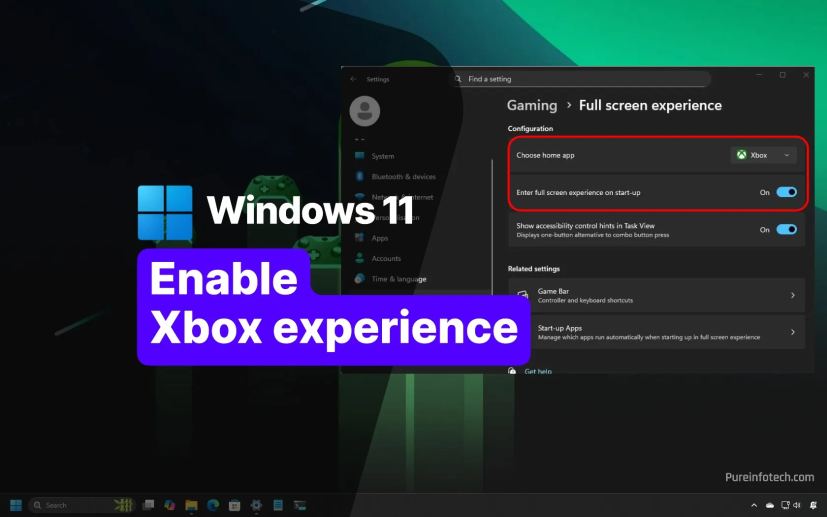
- The Xbox Full Screen Experience on Windows 11 enables handheld gaming PCs to boot directly into a console-style dashboard, optimizing for controller input, full-screen gaming, and reduced background processes to enhance gaming performance.
- You can now enable the feature on Windows 11 25H2 using the Registry, PSTools, and Physpanel tools.
UPDATED 11/5/2025: On Windows 11 for handheld gaming PCs (such as the Asus ROG Xbox Ally and Xbox Ally X as well as Lenovo Legion Go 2, among others), the Xbox Full Screen Experience (FSE) is a launcher that allows handhelds to boot directly into this new gaming mode that replaces the traditional desktop interface with a more controller-friendly, full-screen dashboard, similar to a console interface.
Originally, the feature was only available via the latest Windows 11 25H2 preview, accessible through the Release Preview and Dev Channels, using ViveTool and a Registry tweak to configure this new gaming experience. However, you can now enable the feature on version 25H2 with the latest updates installed.
In this guide, I’ll outline the steps to enable the Xbox experience on your Windows 11 25H2 handheld gaming PC. Also, since you’ll be using the gaming device as a regular computer, you may need to connect a keyboard and mouse using USB peripherals or Bluetooth connection.
Enable the Xbox Full Screen Experience on Windows 11
To enable the Full Screen Experience for Xbox on Windows 11 for handheld gaming PCs, follow these steps:
-
Open Settings on Windows 11.
-
Click on Windows Update.
-
Click the “Check for updates” button.
-
Turn on the “Get the latest updates as soon as they’re available” toggle switch.
-
Click the “Download & install” button for the “Windows 11, version 25H2 is available” option.
 Quick note: You only have to perform this task if you’re still running an older release of the operating system.
Quick note: You only have to perform this task if you’re still running an older release of the operating system. -
Click the Restart now button.
-
Open Start.
-
Search for regedit and click the top result to open the Registry.
-
Open the following path:
HKEY_LOCAL_MACHINE\SOFTWARE\Microsoft\Windows NT\CurrentVersion\OEM
-
Right-click the OEM key, select the New submenu, and choose the “DWORD (32-bit) Value” option.
-
Name the new key DeviceForm and press Enter.
-
Right-click the recently created key and select the Modify option.
-
Change the value to 2e (Hexadecimal).

-
Click the OK button.
-
Restart the computer.
-
Click the “Download PsTools suite” option and save the file to the computer.

-
Double-click the zip folder to open it with File Explorer.
-
Click the Extract all button.
-
Click the Extract button.
-
Copy the path to the folder.
-
Open Start.
-
Search for Command Prompt, right-click the top result, and select the Run as administrator option.
-
Type the following command to navigate to the PSTools folder and press Enter:
cd c:\folder\path\PsTools
In the command, remember to change the path to the folder with your path.
-
Type the following command to run the tool once (and leave Command Prompt open) and press Enter:
psexec -s -i cmd.exe
-
Click the download physpanel (physpanel_0.1.1_x86_64-pc-windows-msvc.zip) tool option and save the file to the computer.

-
Double-click the zip folder to open it with File Explorer.
-
Click the Extract all button.
-
Click the Extract button.
-
Copy the path to the folder.
-
Type the following command to schedule the task using the Command Prompt session you opened in the previous steps (remember to update the path), and press Enter:
schtasks /create /tn "SetPanelDimensions" /tr "C:\path\to\physpanel.exe set 155 87" /sc onstart /ru SYSTEM /rl highest /f
-
Restart the computer.
-
Open Settings.
-
Click on Gaming.
-
Click the “Full screen experience” page.

-
Select the Xbox app in the “Choose home app” setting.
-
Turn on the “Enter full screen experience on start-up” toggle switch to allow the system to start directly in this new console-like experience.

-
(Optional) Turn on the “Show accessibility control hits in Task View” toggle switch to display a one-button alternative to a combo button press.
Once you complete the steps, the “Full screen experience” settings page will appear in the “Gaming” section of the Settings app, where you can configure the feature, and then you can start using the Windows 11 handheld with a more Xbox console-like experience. You can now restart the computer to begin the experience.
The idea behind this new gaming mode is to provide a handheld-friendly interface with an experience that feels more like a console, since you can control the interface more easily using the gaming controls. It also acts as a central hub for all your games, regardless of which storefront they were purchased from.
Furthermore, replacing the standard desktop experience, the system can also free up memory and other resources that would normally be used by background processes, leading to improved performance and battery life for gaming.
Update November 5, 2025: This guide has been updated to ensure accuracy and reflect changes to the process.

