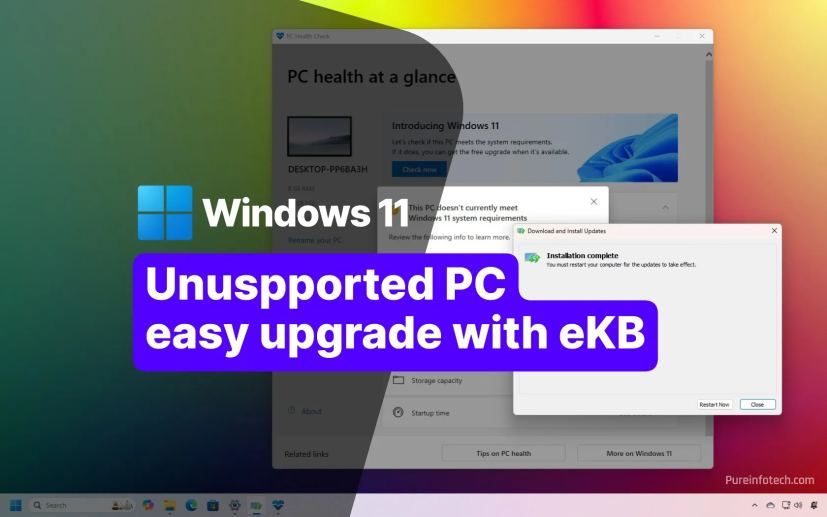
- Windows 11 24H2 upgrade to version 25H2 only requires the installation of the eKB, no reinstallation or third-party tools.
Yes, you can upgrade a computer with unsupported hardware already running version 24H2 to Windows 11 25H2 without reinstalling or using third-party tools, thanks to the enablement package (eKB).
Typically, installing a new version of Windows 11 on unsupported hardware requires a clean installation with custom bootable media to bypass requirements or third-party utilities to force an in-place upgrade.
This time, however, the upgrade is delivered through an enablement package that works like a regular cumulative update. You only need to download and install the package manually, and your unsupported device will be upgraded from version 24H2 to 25H2, without requiring reinstallation or external tools.
An “enablement package” (often abbreviated as eKB) for Windows 11 is a small, quick-to-install update that serves as a “master switch” to transition a computer from one version to the next, provided the two versions share a common core operating system, which is the case with versions 25H2 and 24H2.
In this guide, I’ll outline the steps to upgrade from Windows 11 24H2 to 25H2 without reinstallation or third-party tools.
Windows 11 25H2 unsupported hardware upgrade process
To upgrade from version 24H2 to 25H2 without reinstallation or extra tools, follow these steps:
-
Open Settings on Windows 11.
-
Click on Windows Update.
-
Click the Check for updates button.

-
Click the Restart now button to apply the most recent updates.
-
Click to download the eKB (KB5054156) for Intel and AMD (or this link for ARM64).
-
Save the enablement package on your computer from the Microsoft delivery servers.
-
Double-click the “.msu” file to launch the KB5054156 installer.

-
Click the Yes button to apply the upgrade.

-
Click the Restart now button.
Once you complete the steps, the computer will upgrade automatically to Windows 11 25H2 (2025 Update).
This process only applies to devices running version 24H2. If you have a computer running version 23H2, an older release, or Windows 10, you cannot use the enablement package. In this case, you must proceed with an in-place upgrade or a clean installation process using custom USB bootable media or third-party tools.