
- Microsoft releases three preview builds, including builds 22635.3720, 26120.770, and 26231.
- These are minor updates, but they include changes for the Voice Access, Settings, and Share.
- Also, in the Canary Channel, it’s been discovered that Windows 11 may soon add a new profile picture editor.
As part of the first wave of the preview builds for June 2024, Microsoft made available three releases of Windows 11 in the Beta, Dev, and Canary Channels, including builds 22635.3720 (KB5039312), 26120.770, and 26231. These updates are minor as the company is currently focused on finishing version 24H2, but these previews include some interesting additions.
According to the official notes, Windows 11 builds 22635.3720 and 26231 introduce the ability to use Voice Access to dictate text while using Windows Narrator. In addition, these two previews include the ability to restart Voice Access automatically if the feature crashes for any reason to help users with disabilities resume it quickly. Furthermore, there is a new command for Voice Access to find apps and files on Windows Search.
Also, as part of build 26231 in the Canary Channel, Microsoft is improving the Search interface, updating the design of the computer rename option in the Settings, and rolling out various fixes.
Finally, it has also been discovered that the company is building a new interface to edit the profile pictures in the Accounts settings.
Windows 11 build 22635.3720 from the Beta Channel also has the ability to share local files from a search result from the Windows Search home interface. In addition, this update also makes fixes and other improvements available.
The preview build 26120.770 in the Dev Channel only introduces general improvements and fixes.
Windows 11 builds 22635.3720, 26120.770, and 26231 changes
These are the new features and changes for the last three previews of Windows 11 in the Canary, Dev, and Beta Channels.
Voice Access improvements
In the Beta and Canary Channels, Microsoft is adding the ability to use Voice Access to dictate text while using Windows Narrator and hear what is dictated.
The company is also adding new commands for Voice Access to control Windows Narrator, including “Turn on Narrator,” “Speak faster,” “Read selection,” “Read next line,” etc.
You can confirm what commands are supported by clicking the Help icon (?) in the Voice Access bar, choosing “View all commands,” and choosing “Narrator commands.”

Furthermore, builds 22635.3720 and 26231 introduce the ability to restart Voice Access automatically if the feature crashes, which the company says will help users with disabilities resume it quickly.
Microsoft is also adding the “Entity” command to use on Windows Search, so you can say Search Entity (replacing Entity with the app or file you want to search) to search more efficiently.
Share changes
If you have a computer in the Canary Channel, you can now click the “Copy” button in the Share interface to copy the file to the clipboard.

In the Beta Channel, for users in China, after turning on nearby sharing, the system will provide a notification to enable Wi-Fi and Bluetooth.
Rename your PC UI update
The “Rename your PC” dialog has now been updated to match the design style of Windows 11 with the release of build 26231.

Share files from Search results
On devices enrolled in the Beta Channel, Microsoft is now rolling out the ability to share a file directly from the Windows Search results, starting with the update KB5039312.

Profile image editor
One feature that Microsoft didn’t mention is the editor for the profile picture. You can now go to Settings > Accounts > Your Info, and when you click the “Update” button, you will be able to access a new editor to add different effects.
The options include the ability to blur the background, change the portrait lighting, and you can upscale the image resolution.
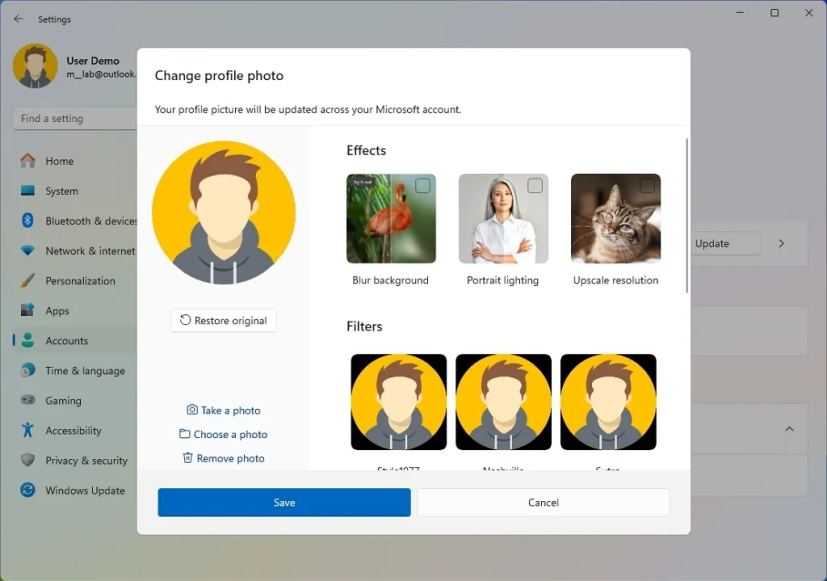
In addition, you can choose from a variety of image filters and crop or rotate the image.

From this page, you can change or remove the option, and there’s even a button to restore the original image if edited.
Windows 11 preview install
To download and install these preview builds, enroll your device in the Beta, Dev, or Canary Channel through the “Windows Insider Program” settings from the “Update & Security” section. Once you enroll the computer in the program, you can download the build from the “Windows Update” settings by turning on the “Get the latest updates as soon as they’re available” option and clicking the “Check for Updates” button.