
- Windows 11 update KB5065793 (builds 26220.6760 and 26120.6760) for versions 25H2 and 24H2 introduces a new network speed test option, adds improved natural-language search hints in File Explorer, refines Voice Access timing, and delivers fixes across File Explorer, the Taskbar, Settings, and more.
- You can download these previews from the Dev and Beta Channels.
Microsoft is now rolling out Windows 11 build 26220.6760 (KB5065793) in the Dev Channel for version 25H2 through the Windows Insider Program. This is a small release that introduces a new network speed tester, visual changes for Windows Search, and fixes for File Explorer, Taskbar, Settings app, and more.
At the same time, the company is also making available build 26120.6760 (KB5065793) in the Beta Channel for version 24H2 with the same changes as the preview for the Dev Channel.
According to the official announcements, the update KB5065793 for both versions comes with a new network speed test option that is accessible from the System Tray context menus.
Windows Search for File Explorer is getting a new text description to help users understand the search with AI capabilities, and Voice Access is receiving a new option to specify the delay before a voice command is executed.
As per usual, this release includes fixes for File Explorer, Click to Do, Taskbar, Lock Screen, Windows Updates, and the Settings app.
What’s new on Windows 11 KB5065793 for versions 25H2 and 24H2
These are the latest changes that Microsoft has been working on for Windows 11 25H2 and 24H2.
Network speed tester
Microsoft is developing a new feature that allows you to run a network speed test for Ethernet, Wi-Fi, and Cellular connections. However, the implementation isn’t exactly as you may think, because it’s simply a link that will take you to Bing to perform an internet search.
The “Perform speed test” and “Test internet speed” options are being built in the System Tray’s context menu when right-clicking the network connection action and the Wi-Fi quick settings page.

You can also launch it from the Cellular quick settings page.
File Explorer changes for the search box
On Windows 11, the search box for File Explorer on Copilot+ PCs now displays a new text description (Try describing an image or file) to help users understand that Windows Search also utilizes natural language to search for files and images.

Microsoft is also releasing the new StorageProvider APIs for cloud providers to integrate with the File Explorer Home page.
Voice Access command delay
As part of the Voice Access improvements, inside the settings for the feature, you’ll now find a new “Wait time before acting” option to configure the delay before a voice command is executed.
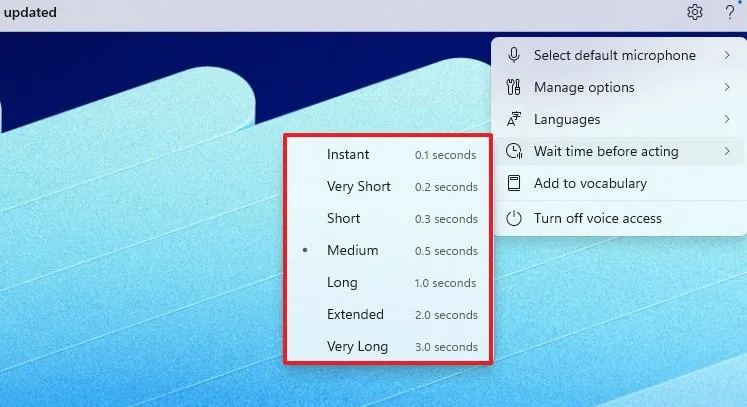
Emoji version 16.0
This release is temporarily disabling Emoji version 16.0, which includes a set of new emojis, such as Face with Bags Under Eyes, Fingerprint, Root Vegetable, Leafless Tree, Harp, Shovel, and Splatter. Microsoft plans to reintroduce this version in a later update.
Microsoft 365 Copilot (organizations) new page experience
The Microsoft 365 Copilot app for commercial customers is getting a new “Get Started” experience to help users discover and engage more easily with the feature.
Other fixes and changes
In addition to the new features and improvements, Windows 11 builds 26220.6760 and 26120.6760 ship various fixes, including:
- Click to Do: Fixed an issue where Click to Do could unexpectedly trigger when pressing “Windows key + P,” and addressed a bug causing Click to Do to remain active after closing the associated task window.
- Taskbar: Fixed a bug where the battery icon might not reflect the actual charging state, and corrected an issue where the volume icon wouldn’t update after switching audio output devices.
- File Explorer: Fixed a bug where folder view customizations (such as sorting or icon size) didn’t persist when accessing the same folder from other apps, and resolved an issue where dragging files between tabs could intermittently fail without providing feedback.
- Lock Screen: Fixed a bug where media controls wouldn’t appear on the lock screen even when media was actively playing in a supported app, and addressed an issue where the login screen background could briefly flash before rendering correctly.
- Windows Update: Fixed an underlying issue that caused “Update and shutdown” to fail to shut down the computer, and improved the reliability of update installation progress indicators during restart cycles.
- Settings app: Fixed a crash affecting some users when accessing drive details via Settings > System > Storage or File Explorer properties. Corrected vertical misalignment of placeholder text in the Settings search box. And resolved an issue where toggling certain accessibility settings wouldn’t immediately reflect in the interface.
- Networking: Resolved an issue that prevented connections to shared files and folders when using SMB v1 over NetBIOS (NetBT) after recent updates, and addressed a bug where network discovery could intermittently fail on mixed IPv4/IPv6 environments.
- For Developers: Resolved a compatibility issue where PIX on Windows couldn’t play back GPU captures, and improved the reliability of Windows Performance Recorder when capturing traces with GPU-intensive workloads.
- Video playback: Fixed a bug affecting the playback of protected content in Blu-ray, DVD, and digital TV apps using Enhanced Video Renderer with HDCP, and corrected an issue where HDR content could appear washed out in certain media players when switching between full-screen and windowed modes.
Microsoft is also noting several known issues, including:
- Click to Do: When launching the feature with the right-edge gesture on your primary display, swipe visuals may appear on the wrong screen. Also, in some cases, Click to Do may not respond to touch input immediately after waking from sleep.
- Taskbar: Taskbar preview animations have been temporarily disabled due to interference with window sharing from previews. Ongoing issues with “automatically hide the taskbar” may cause the system tray to unexpectedly peek. Also, some users may notice inconsistent spacing between Taskbar icons after changing display scaling settings.
- Windows Search: Certain searches may output unexpected text instead of the correct results or images, and search suggestions may occasionally disappear when typing quickly in the search box.
- Windows Studio Effects: Enabling “Use Windows Studio Effects” in advanced camera settings for select external webcams may cause the preview to fail due to firmware incompatibility, and the Studio Effects may not persist across reboots for some USB-connected cameras.
- Xbox Controllers: Some users are experiencing the Blue Screen of Death when using Xbox Controllers via Bluetooth. Also, in some cases, the controller vibration may stop working after reconnecting through Bluetooth.
Download Windows 11 update KB5065793
To download and install this Windows 11 build, enroll your devices in the Dev Channel (for version 24H2, enroll in the Beta Channel) through the “Windows Insider Program” settings from the “Update & Security” section. Once you enroll the computer in the program, you can download the build from the “Windows Update” settings by turning on the “Get the latest updates as soon as they’re available” option and clicking the “Check for Updates” button.
