
- Atlas is a new web browser from OpenAI that integrates ChatGPT directly into your browsing experience, allowing you to ask questions about the page you’re on, summarise content, compare products, or even automate tasks via “agent mode.”
- The browser is available for download now for macOS, and Windows 11 will get it later.
OpenAI has launched a web browser powered by ChatGPT called “Atras,” available for download now on macOS, with a Windows 11 version planned for release. Android and iOS are also expected to get a mobile version of this browser.
If you thought that the browser war was over, think again. Although Google and Microsoft have been competing to grab users, OpenAI has now joined the battle with Atlas. However, this isn’t just about capturing market share in the browser space. It’s also about expanding ChatGPT to the masses.
OpenAI isn’t re-inventing the wheel with this browser, since Atlas is built using the Chromium project developed by Google. If you’ve used Microsoft Edge, Atlas is similar, but OpenAI has tweaked it in its own way to make it a bit different, including fully integrating ChatGPT.
One thing to point out is that agent mode in Atlas is currently exclusive to ChatGPT Plus and Pro users.
OpenAI ChatGPT Atlas web browser experience
After installing the browser, during the first launch, Atlas will guide you through the initial setup, which requires signing in with your ChatGPT free or paid account, and in addition to the typical configuration questions when setting up a new browser, OpenAI will ask you if you want to turn on memory to allow ChatGPT to remember details about your activities.
The application frame is very minimalistic. On the left, you’ll find an option to open your ChatGPT history, as well as the back, forward, and refresh buttons.

You won’t see an address bar, but as you hover over the center of the toolbar, the bar to enter a URL destination will become visible.

On the right, you’ll find the profile menu, which provides access to settings and various features that you come to expect on any web browser. For example, bookmarks, downloads, extensions, incognito mode, and access to the main settings.

One interesting feature is the accent color option that allows you to change the color scheme of the entire experience, including links.
Inside the main settings, OpenAI lets you change general settings, such as tab style, theme, accent color, as well as behaviors for the address and bookmarks bars.

In the “Web Browsing” section, you can configure the search engine for search. Also, you can block ChatGPT from accessing specific websites.

Furthermore, this section allows you to manage your data, history, security settings, appearance, and other settings.
The “Personalization“ section is interesting because this is where you can control various aspects of ChatGPT. For example, from this area, you can tailor ChatGPT to your preferences. You can manage ChatGPT memory and chat history, and you can allow the chatbot to use your browser activities for better responses.

The “Data Controls” section allows you to delete the data that OpenAI knows about you, and more.

Then there’s the “Agent Mode” section that allows subscribers to create custom instructions.

It’s worth noting that, since this browser is based on Chromium, you can install and use a Google Chrome extension in Atlas.
ChatGPT experience with Atlas
The browsing experience, navigating directly to a website using a URL, is the same as in any browser, but things are a little different when you use ChatGPT for search.
When you enter a prompt in the ChatGPT search box, you’ll get an AI answer.
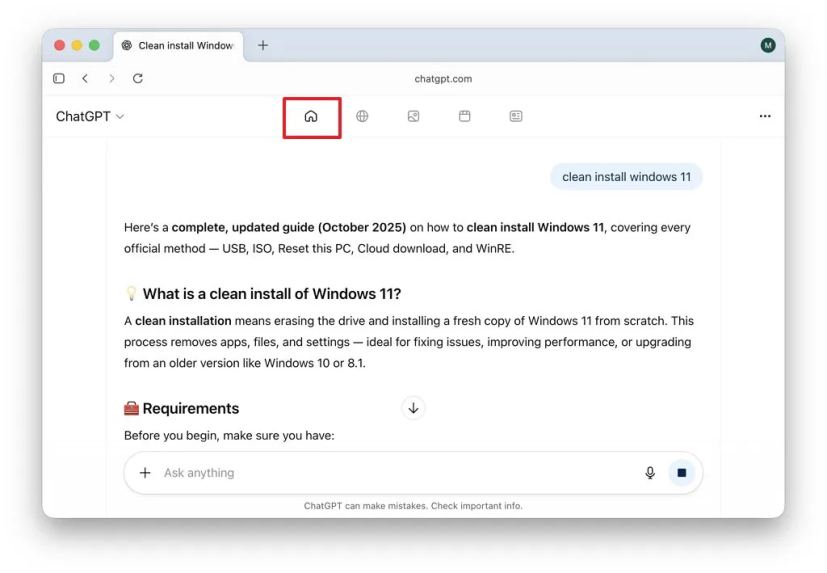
However, at the top of the page, you can switch to regular web results, which, interestingly enough, are done with Google, and not with Bing, if you want to click the Google button to jump to a Google web search result.

You also have different tabs to access images, videos, and news using traditional search.
Since the browser is powered by ChatGPT, you can summon the chatbot on virtually any website by clicking the “Ask ChatGPT” button in the top-right, similar to the Copilot button on Microsoft Edge.

Also, remember that the chatbot will be indexing your activities, so from the text prompt, you can ask virtually anything, including about activities in your browser, such as history and bookmarks.
In addition, Atlas integrates various agentic AI tools, such as the ChatGPT agent, to take actions on your behalf, including booking restaurants, flights, and more.