
- Windows 11 builds 26220.6690 (Dev Channel) and 26120.6690 (Beta Channel), under KB5065786, introduce deeper Copilot integration in the Taskbar, Click to Do now offers to translate selected text from a snapshot, and add Spotlight context-menu options.
- This release also renames “Email & Accounts” to “Your accounts” in Settings and includes fixes for File Explorer hangs, Windows Update errors, audio dropouts, and other known issues.
Microsoft is now rolling out Windows 11 build 26220.6690 (KB5065786) in the Dev Channel for version 25H2 through the Windows Insider Program. This update introduces a new version of the Taskbar, Click to Do gets additional improvements, and there are changes for Desktop Spotlight and Settings.
At the same time, the company is rolling out build 26120.6690 (KB5065786) in the Beta Channel for version 24H2 with the same changes as the preview for the Dev Channel.
According to the official announcement, the update KB5065786 for both versions comes with an updated version of the Taskbar that integrates more deeply with Copilot, Click to Do can now translate text from a snapshot, and you’ll also find tweaks for the Desktop Spotlight and settings app.
These previews also include several fixes for File Explorer, Windows Update, audio, and Settings, and you’ll find known issues for Click to Do, Lock screen, Taskbar, and more.
What’s new on Windows 11 KB5065786 for versions 25H2 and 24H2
These are the latest changes that Microsoft has been working on for Windows 11 25H2 and 24H2.
Taskbar with Copilot integration
As part of the builds 26220.6690 and 26120.6690, when hovering over an application running in the Taskbar, the preview will include a new “Share with Copilot” option to share the app with Copilot using Copilot Vision.
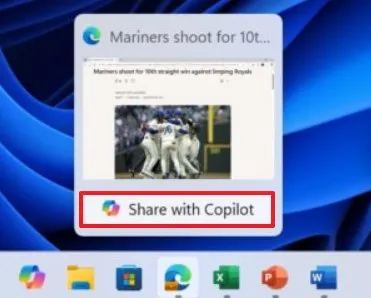
If you click the button, then the Copilot Vision controls will appear to help manage the experience.
Click to Do with translation
Microsoft is also updating the Click to Do actions menu with a new Copilot prompt suggestion that allows you to translate selected text from a snapshot.

This feature is currently limited to Copilot+ PCs and is not yet available for users in Europe.
Desktop Spotlight context menu
In this release, the company is adding “Learn more about this background” and “Next desktop background” to the context menu when you click on your desktop, provided the Spotlight feature is enabled for the desktop.
Accounts settings
As part of the KB5065786 update, the Settings app is changing the “Email & accounts” page name to “Your accounts.”
Other fixes and changes
In addition to the new features and improvements, Windows 11 builds 26220.6690 and 26120.6690 ship various fixes, including:
- File Explorer: Resolved an issue where typing a UNC server name directly into the address bar could cause File Explorer to hang or become unresponsive.
- Windows Update: Fixed a bug that caused recent Insider build installations to fail with error code 0x80070002.
- Audio: Addressed a problem where audio stopped working after recent updates.
- Settings: Fixed a bug that prevented the option to add an optional feature from loading when Administrator Protection was enabled.
As part of the known issues in these previews, the company notes:
- Click to Do: Swipe visuals may appear on the wrong display when launching Click to Do via right-edge gesture on the primary monitor.
- Lock Screen: Media controls may be missing from the lock screen in this build.
- Taskbar: The Taskbar preview animations have been temporarily disabled due to interference with window sharing. Also, when “automatically hide the taskbar” is enabled, the system tray may unexpectedly appear.
- Search: Some searches may display incorrect or unexpected text instead of the intended results or images.
- Windows Studio Effects: Enabling “Use Windows Studio Effects” on certain external webcams may cause the camera preview to fail due to firmware compatibility issues.
- For Developers: PIX on Windows cannot currently play back GPU captures on this OS version.
- Settings: Placeholder text in the Settings search bar may appear vertically misaligned. Also, accessing drive details under Settings > System > Storage or through File Explorer properties may cause Settings to crash.
- Xbox Controllers: Using an Xbox Controller via Bluetooth may trigger a bugcheck.
Download Windows 11 builds 26220.6690 and 26120.6690
To download and install this Windows 11 build, enroll your devices in the Dev Channel (for version 24H2, enroll in the Beta Channel) through the “Windows Insider Program” settings from the “Update & Security” section. Once you enroll the computer in the program, you can download the build from the “Windows Update” settings by turning on the “Get the latest updates as soon as they’re available” option and clicking the “Check for Updates” button.


