
How to enable or disable Copilot Mode for Microsoft Edge on Windows 11
Microsoft rolls out Copilot Mode, and here's how you can enable (or disable) it on your Edge browser.
Microsoft Edge powered by Chromium is the new web browser available starting January 15, 2020, for Windows 10, Windows 8.1, and Windows 7, including for macOS.
Although the new version of Microsoft Edge shares many design similarities found in Google Chrome, the software has been adding its own design touches and features for a product that looks a lot like the old browser that works just like Chrome.
Some of the new features, include support for Chrome extensions and profiles, dark mode, better website compatibility as it uses the same engine available with Chrome, and tracking prevention to prevent online services from tracking you online. In addition, Chromium Edge ships with everything else you come to expect from a mode browser, such as data sync, site permissions, extensions, and more.
Microsoft has ended support for the legacy version of Edge on March 9, 2021, and during the April 2021 system update, Windows 10 will remove the remaining bits fully replacing it with the Chromium version.
Chromium Edge-related content and news can be found here.

Microsoft rolls out Copilot Mode, and here's how you can enable (or disable) it on your Edge browser.

Easily restore Microsoft Edge to default settings on Windows 11 or 10.

Split screen Edge lets you view two tabs side by side in the same window, and here's how to use the feature.

Microsoft confirms Edge will get updates on Windows 10 until at least October 2028, extending support beyond the operating system's end ...

Microsoft's Copilot gets a face, a virtual AI character that smiles, ages, and remembers your conversations.

Microsoft Edge has hidden visuals to integrate the experience with Windows 11 better, and here's how to enable them.

Windows 11 now reduces Edge prompts (but doesn't eliminate them) in Europe and lets users set default browsers more easily, part of new ...

Copilot Search is coming to the New Tab page on Microsoft Edge, and here's how to enable the feature.
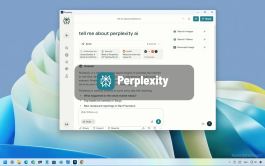
Perplexity has an app for Windows 11, and here's how to get it on your computer.

You can install the web version of DeepSeek as an app on Windows 11 and 10, and here's how.