
- Windows 11 builds 26100.7171 and 26200.7171 (KB5068861) are now available for versions 24H2 and 25H2, introducing a range of new features and changes.
- Some of these changes include a new Start menu design, Administrator Protection, battery percentage, and improvements for Click to Do, File Explorer Home, and more.
- These changes are rolling out gradually, and Microsoft can always delay or cancel any of these improvements at any time.
- Windows 11 23H2 build 22631.6199 (KB5068865) is also available as the last security update for this release.
- Microsoft is delaying File Explorer recommendations, but it’ll become available again in future releases. – UPDATED 11/10.
UPDATED 11/14/2025: Microsoft is rolling out Windows 11 build 26200.7171 (KB5068861) for version 25H2 and build 26100.7171 with the same knowledge number for version 24H2 in the Stable Channel, as an optional install, as part of the November 2025 update.
This non-security release gives us a glimpse of the new features, changes, and fixes coming in the next cumulative update, which includes the Start menu design, Administrator protection, battery percentage in Taskbar and Lock Screen, as well as changes for existing experiences, such as File Explorer, Click to Do, and Out-of-box Experience (OOBE).
Microsoft does not reveal the final names of updates intended for the Stable Channel during early development. While in preview, these are labeled as non-security updates. The official name, such as the “November 2025 Security Update,” is assigned only after the update is released on Patch Tuesday.
Also, note that version 25H2 and 24H2 share the same file system, meaning that they’re the same operating system. As a result, they contain the exact same features, changes, and fixes.
Additionally, the update KB5068865 (build 22631.6199) for Windows 11 23H2 is rolling out in the Stable Channel with fixes for the touch keyboard, networking, shell, and storage.
- What’s new on Windows 11 25H2 and 24H2 update KB5068861
- What’s new on Windows 11 23H2 update KB5068865
- Windows 11 November 2025 Patch Tuesday – Manual installation process
- Windows 11 November 2025 Patch Tuesday – Update history
What’s new on Windows 11 25H2 and 24H2 update KB5068861
Microsoft is currently rolling out these new features, improvements, and fixes as part of the November 2025 Security Update for Windows 11 24H2 (build 26100.7171) and version 25H2 (build 26200.7171).
New Start menu design
Beginning with the “2025-11 Security Update (KB5068861) (26200.7171),” the company introduces the new Start menu that combines the “All” menu with the “Pinned” and “Recommended” sections into a single, fully scrollable menu.
The Start menu now has a bigger surface but dynamically resizes based on screen size, maximizing visibility.

Apps are auto-grouped by category (default) or arranged in an alphabetical grid view for easier browsing.
The menu will create a new category when at least three apps are in each category. Otherwise, they will remain in the “Other” category.
On the other hand, the grid view orders apps alphabetically, allowing for better scanning of more horizontal real estate.
On larger displays, you can see up to eight columns of apps, four columns for categories, and six recommendations.
Smaller devices may see up to six columns of apps, three columns for categories, and three recommendations.
You can also expand or collapse the “Pinned” and “Recommended” sections to view some or all the apps.
Additionally, the company is introducing the ability to remove the “Recommended” section by disabling the “Show recently added apps,” “Show recommended files in Star,” “Show websites from your browsing history,” and “Show recommendations for tips” settings. (Basically, turning off all the settings under the “Recommended” section from the “Start” settings page.)

It’s worth noting that Microsoft has tested various designs before selecting this layout. The company even attempted to reintroduce Live Tiles and a layout similar to those found on Windows 10.
Finally, next to the search box, you’ll find a button to show or hide the mobile sidebar if you have your Android or iPhone connected to your computer.
Administrator Protection new feature
The “Administrator Protection” is a new security feature that can be configured using the OMA-URI in Intune or through Group Policy. Once enabled, it provides a new security layer that prompts for authorization when an untrusted or unsigned app requires elevation to make system changes.
The interface features a yellow color scheme to indicate applications that may be harmful to run on your device. However, it’s also available with a light color scheme to allow elevation for trusted and signed applications.

Although this feature may look similar to the “User Account Control” (UAC) feature, it’s different. The UAC feature is a broader security feature within the operating system. In contrast, the Administrator protection feature ensures that any unauthorized access attempt or tampering with the code or data of an elevated session cannot be made.
Taskbar with battery percentage and more
Starting with this preview for versions 25H2 and 24H2, Windows 11 introduces a new iconography for the battery icon that appears in the Taskbar and in the Lock Screen to better inform you about your battery status:
- Green: Indicates the computer is currently charging and the battery is in good condition.
- Yellow: Indicates that the device is running on battery power and has entered energy-saving mode. This mode automatically activates when the battery level drops to 20% or lower to conserve power.
- Red: Warns of a critically low battery. It’s crucial to plug in the PC immediately to prevent unexpected shutdowns.

Battery percentage option
Additionally, Windows 11 is introducing a new setting that displays the battery percentage in the Taskbar, a feature separate from the battery icon.

Share with Copilot from Taskbar
Also, when hovering over an open application, the thumbnail preview will provide an option to share the window with Copilot Vision.
This experience is turned on by default, but you can disable it by going to Settings> Personalization > Taskbar > Taskbar behaviors, and clear the “Share any window from my taskbar” option.
File Explorer with Home improvements (delayed)
In this rollout, Windows 11 25H2 and 24H2 are getting an updated version of File Explorer that brings the “Recommended” section, which replaces “Quick Access,” to the Home page for personal Microsoft accounts and local accounts.

This new section surfaces content, including files you frequently use, have recently downloaded, or have added to the Gallery.
The “Recommended” section is not yet rolling out in the EEA (European Economic Area).
You can always change this behavior to show Quick Access again from the “Folders Options” page using the “Show recommended section.”
New on-hover commands in Home
This update also features a new actions menu on the “Home” page that appears when hovering over a file. The menu offers the “Open file location” and “Ask Copilot” options.

This feature is currently available for users logged in with a Microsoft account, but it’ll later be available for school and work accounts, as well as for users in Europe.
File Explorer new APIs
Microsoft is also making available new StorageProvider APIs that enable cloud providers to integrate their storage product into the Home page.
Voice Access with fluid dictation
Starting with the November 2025 update, Voice Access is getting a new fluid dictation feature that automatically corrects grammar, punctuation, and filler words as you speak. The idea behind this feature is to minimize the need for manual editing when using dictation.

This feature uses small AI models already available on your computer, enabling offline operation and preventing your information from being sent to the cloud.
To turn it on or off, open the Voice Access settings or say “Turn on Fluid Dictation” or “Turn off Fluid Dictation.”
You can also use this feature on any app that supports text input, but it won’t work in secure fields such as passwords or PINs.
Voice Access fluid dictation is available for Copilot+ PCs and is currently only supported in English.
Voice Access command delay
As part of the Voice Access improvements, inside the settings for the feature, you’ll now find a new “Wait time before acting” option to configure the delay before a voice command is executed.
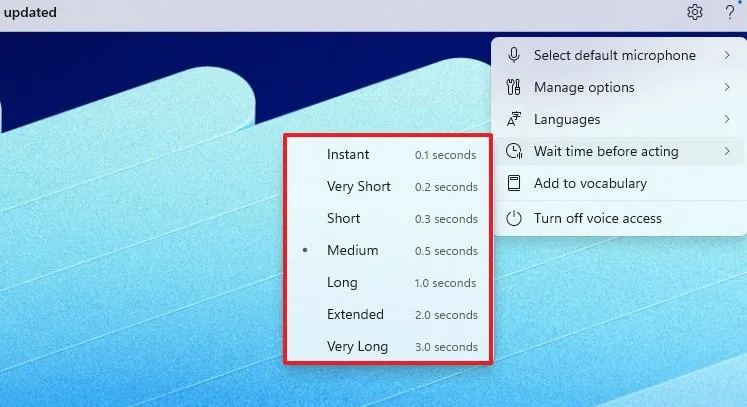
Click to Do new features and changes
As part of builds 26220.7171 and 26120.7171, Microsoft is introducing various improvements for Click to Do.
Copilot prompt box
Click to Do now features a Copilot prompt box, making it easier to interact with the chatbot when using this AI feature.

Additionally, the new menu will display prompt suggestions utilizing the Phi-Silica AI model integrated into the operating system.
This feature is currently limited to Copilot+ PCs and is not yet available for users in Europe or China.
Translation
Microsoft is also updating the Click to Do actions menu with a new Copilot prompt suggestion that allows you to translate selected text from a snapshot.

This feature is currently limited to Copilot+ PCs and is not yet available for users in Europe or China.
Selection Modes
Windows 11 is getting an updated version of Click to Do that adds new controls known as “Selection Modes,” including Freeform Selection, Rectangle Selection, and Ctrl + Click, to make it easier to select parts of what’s on the screen.

- Freeform Selection: This mode allows you to use your finger or pen to draw around the items you want to select.
- Rectangle Selection: This mode creates a rectangle selection.
- Ctrl + Click: Hold down the “Ctrl” key and click on each item to select multiple entities across types, including text, images, and more.
Unit conversion
When hovering over or selecting a number along with the unit, Click to Do will be able to provide unit conversions for length, area, volume, weight, temperature, and speed.
This last feature is not yet available for Copilot+ PCs for users in the European region or China.
Live Personal Cards
Click to Do is also adding the “View Microsoft 365 Profile Cards” action that brings up a card with the person’s information from the organization or school when hovering over any of their information visible in a snapshot.

To view a profile card, use the “Windows key + Click” keyboard shortcut on an email address from your organization.
Touch gesture
You can now also press and hold two fingers on the screen to bring up Click to Do to select an element and access its AI actions.
Finally, there are visual cues that make specific items, such as emails, tables, and more, light up on your screen as you launch Click to Do.
Windows Setup new user folder name option and bypass blocks
Starting with this release, Microsoft is updating the Out-of-box Experience (OOBE) to block popular workarounds that allowed users to bypass the creation of a local account, meaning that beginning with this update, users need an internet connection and a Microsoft account to complete the setup.
Additionally, the experience has been updated to allow you to specify a custom folder name for the user account.
If you want to specify the account’s folder name during the initial setup, you have to use the “Shift + F10” keyboard shortcut on the Microsoft account sign-in page. Then, you need to use the cd oobe command followed by the SetDefaultUserFolder.cmd YourFolderName command.
You can continue with the setup, and if the name is valid, you’ll see it reflected inside the “Users” folder.
Other fixes and changes
In addition to the new features and improvements, Windows 11 builds 26220.7171 and 26120.7171 ship various fixes, including:
- Voice Access: Voice Access now supports Japanese, expanding accessibility for more markets. Also, this update fixes the issue where the feature unexpectedly stops, displaying an error code
9001. - Settings: The AI agent in the Settings app now supports French, and the “Email & accounts” page has been renamed to “Your accounts.”
- Get Started: This app now includes a new Microsoft 365 Copilot page for commercial devices that helps you discover and engage with Microsoft 365 Copilot more easily.
- Taskbar: Resolved issue where clicking a Taskbar window preview didn’t bring the app to the foreground.
- File Explorer: Resolved multiple File Explorer issues, including context menu glitches, view resets, unresponsive interface, and archive extraction failures with a
Catastrophic Error (0x8000FFFF). - Click to Do: Resolved an issue that may unexpectedly occur when pressing “Windows key + P.”
- Logging in: Improved Taskbar load speed and login screen rendering after waking from sleep.
- Windows Update: Fixed issues causing “Update and shutdown” to fail and Windows Update error 0x800f0983.
- Remove Credential Guard: Resolved failures between recent builds and older Server versions.
- Graphics: Resolved issues with stuck onscreen content, red-tinted media, and Settings crashing when “Display” options are opened.
- Input: Fixed crashes and pen input failures caused by exceptions in
microsoft.ink.dlland handwriting APIs. - Open and Save dialogs: Resolved app hangs when opening or saving files through dialog windows.
- Authentication: Fixed
ACCESS_DENIEDerrors when changing passwords remotely on member servers or workgroup devices. - Media: Resolved protected content playback failures on certain devices after installing KB5064081.
Finally, Microsoft didn’t mention this, but on Settings > System > Advanced, the “File Explorer” settings include a new “Enable long paths” option to remove the MAX_ PATH limitations for common Win32 file and directory functions.

Also, Settings > Personalization > Taskbar, the “System tray icons” settings include a new option to show a dedicated button to access the Emoji panel from the System Tray.

Furthermore, the change logs have been updated to indicate that this update adds API support for NIST post-quantum cryptography algorithms, ML-KEM and ML-DSA, in accordance with FIPS 203 and FIPS 204. According to the company, these algorithms can be used for key exchange, signing, and decryption via Cryptography: Next Generation (CNG) and “.NET.”
What’s new on Windows 11 23H2 update KB5068865
The company has also released security fixes and improvements for Windows 11 23H2, as part of the update KB5068865 (build 22631.6199).
- Touch keyboard: Resolved an issue where the touch keyboard failed to input characters after waking from sleep.
- Networking: Fixed a bug where external virtual switches lost their NIC bindings and reverted to internal switches after a host restart.
- Shell: Enabled the Personalized Offers feature during device setup (Out-of-Box Experience) and in Settings once the user reaches the desktop.
- Storage: Addressed disk communication issues that caused connectivity errors during cluster upgrades.
Also, this version of the operating system won’t receive any new features, as this release has reached the end of support.
Windows 11 November 2025 Patch Tuesday – Manual installation process
To download and install this Windows 11 update, open the “Windows Update” settings, turn on the “Get the latest updates as soon as they’re available” option, and click the “Check for Updates” button.
The update will download and install automatically. However, you can also apply it manually by downloading the update KB5068861 from the Update Catalog website. You can use this download link to get the update (KB5068865) for version 23H2.
If your computer is having issues after installing this package, you can use these instructions to uninstall the November 2025 update.
Windows 11 November 2025 Patch Tuesday – Update history
- Initial Release – Release Preview Channel:
- Windows 11 25H2 build 26200.7015 release date: October 21, 2025. Official notes.
- Windows 11 24H2 build 26100.7015 release date: October 21, 2025. (same).
- Windows 11 23H2 build 22631.6132 release date: October 22, 2025. Official notes.
- Second Release – Optional Install (Stable Channel):
- Windows 11 25H2 build 26200.7019 release date: October 28, 2025. Official notes.
- Windows 11 24H2 build 26100.7019 release date: October 28, 2025. (Same).
- Windows 11 23H2 build 22631.6133 release date: October 28, 2025. Official notes.
- Final Release – Patch Tuesday (Stable Channel):
- Windows 11 25H2 build 26200.7171 release date: November 11, 2025. Official notes.
- Windows 11 24H2 build 26100.7171 release date: November 11, 2025. (same).
- Windows 11 23H2 build 22631.6199 release date: November 11, 2025. Official notes.
Update November 14, 2025: This content has been updated with new information, and it’s been revised to ensure accuracy.







